



Chat LIVE with our customers. Make new contacts
All influencers are verified users.
Chat LIVE with our customers. Make new contacts
Are you an influencer and looking for customers?



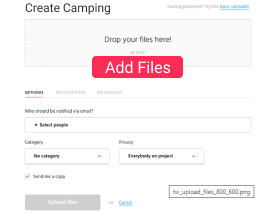

Create a free member account to generate new customers. Create a profile and offer your services as an influencer or partner.
You can check the success of your campaign in our customer area.

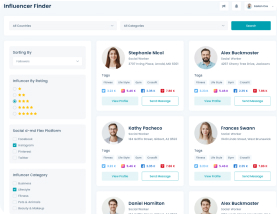
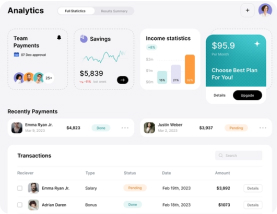

In our member area you can create and monitor your campaign.
You can check the success of your campaign in our customer area.

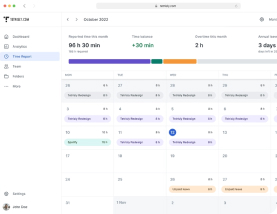
The advantage of our influencer portal is obvious. Manage all your creator activities conveniently in one place.
Discover More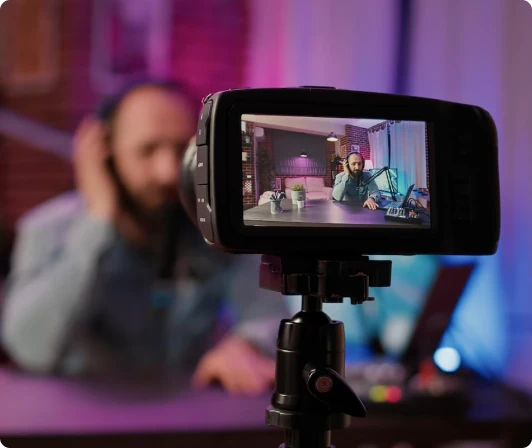

Do you have questions about our influencer service? We answer the most frequently asked questions in our FAQ.

Registering as a "customer" means that you have a company and our successful influencers should advertise for you on social media.
But if you are an "influencer" you must also register as an influencer!
An influencer marketing tool makes it easier for you to contact potential customers who will pay you for a campaign.
By registering, you are registered in our community and have access to all the features of our portal.
Contact advertising agencies, chat with other influencers, benefit from experiences and much more.
After registering, you will receive an email to confirm your account. Click on the link.
You can then log in as an influencer.
In your account, you will see "Manage service" in the navigation on the left, click on "All services"
At the top, you can create your first service using the blue button + Add new.
All fields with a red * must be filled in! Also an image that makes your service more appealing!
Service name describes your service. Slug is generated automatically and can be left blank!
In the price field, you determine what your service costs as a base.
Now select a suitable category that your service fits into.
Describe the service you offer as precisely as possible.
If there are special features, you can highlight your special skills.
Tags, SEO title and SEO description can be empty. However, leaving them empty has a negative effect on the search function!!!
When everything is filled in, you can save your service offer using the blue button below "Save service".
Your service should then be found in the left navigation under "All Services".
Your service is now displayed on the All Services page. The service must first be approved by an admin!
You can add additional paid items using the blue "+Extra" button!
These extras are then displayed on the "Booking page" below.
